eLabFTW is an electronic solution to the classic lab notebook and offers many additional practical features (schedular, collaborative working, lab equipment management, etc.). It is an open source solution that is already in use at many research institutions worldwide.
The page is intended to provide support for the use of eLabFTW. You will find manuals for users and admins of teams in eLabFTW. You will also find a list of frequently asked questions. If you have a question or request about eLabFTW (e.g. create a team or add a user) please contact the SysAdmin.
Table of contents
- Manuals
- API Tutorial
- Overview of permissions management in eLabFTW
- Export of entries
- Add users to the team (Admin privileges required)
- Backup options for users
- Contact
Manuals
API Tutorial
FAQ
Who is allowed to use eLabFTW?
The eLabFTW ELN was established at Uni Graz by an initiative from the Field of Excellence BioHealth. Currently all Uni Graz staff and students having an active Uni Graz e-mail address are allowed to use the instance. If you are also interested in using it as part of a cooperation, please contact your cooperation partner at UNI Graz.
How can I join a specific team?
When you log in for the first time, you will automatically be added to the UNI Graz General Team as a member of the University of Graz. If you are already registered in another team, you will be logged in there. If you want to change teams afterwards, please contact the team admin or the SysAdmin.
Can I have diffenrnet roles (User, Admin) in different teams?
Yes, depending on the team, you can be either a regular user or a team admin.
Is it possible to use edits on a shared experiment by highlighting the different users in colour?
For the text editor, you can agree in advance on a font color per user and thus keep track. A change tracking like Word is not possible at the moment. All other changes can be tracked via the changelog (depending on the minimum number of characters).
Do I need additional software on my device?
Not really, but you need a browser like Chrome or Firefox or similar and an active internet connection.
Do I need a VPN connection?
No, you do not have to be directly in the UNI Graz network to use the e-lab notebook.
Why is the upload limit for attachments 100 MB?
At UNI Graz, eLabFTW is not a data repository for large amounts of data. The e-lab notebook is used to document all imaginable metadata that are part of the research. These are usually smaller than 100 MB.
Where is the data located and is it secure?
The data is stored on the servers of the IT services of UNI Graz and is protected by their security measures.
Can I link files from my local hard drives?
In principle you can get the local file path from any folder and then save it e.g. in eLabFTW in the editor section. This would again work like a link, but eLabFTW is not a local application and therefore the file explorer is not opened directly (because currently addresses that are not web addresses are filtered out). Whenever needed, you can copy the saved address and paste it in the file explorer again and so indirectly create a connection. So it is enough to save the file path as text element in eLabFTW.
Can I change “Experiments” entries to “Resources” entries?
Not directly, neither in the one nor in the other direction. But you can export the corresponding entry as .eln format and then import it via the “Import via file” function at the other section. This way you can transfer an experiment object to a resource object and vice versa.
As the admin of a team, can I backup/export the whole team at once?
No. There is no separate function which would take over this task explicitly, but you can sort in the experiment or resource overview and select all entries with “Select All” and then export them at the same time.
Overview of permissions management in eLabFTW
Configuration options are identical for viewing and writing permissions. Entries always have permission settings that are anchored in the base settings. these are taken from the personal default settings or from template settings, but can be changed. Adding one or more teams, team groups or individual users is optional and can, but does not have to be done. Exception: Admin has forced the use of certain permission settings in the team settings.
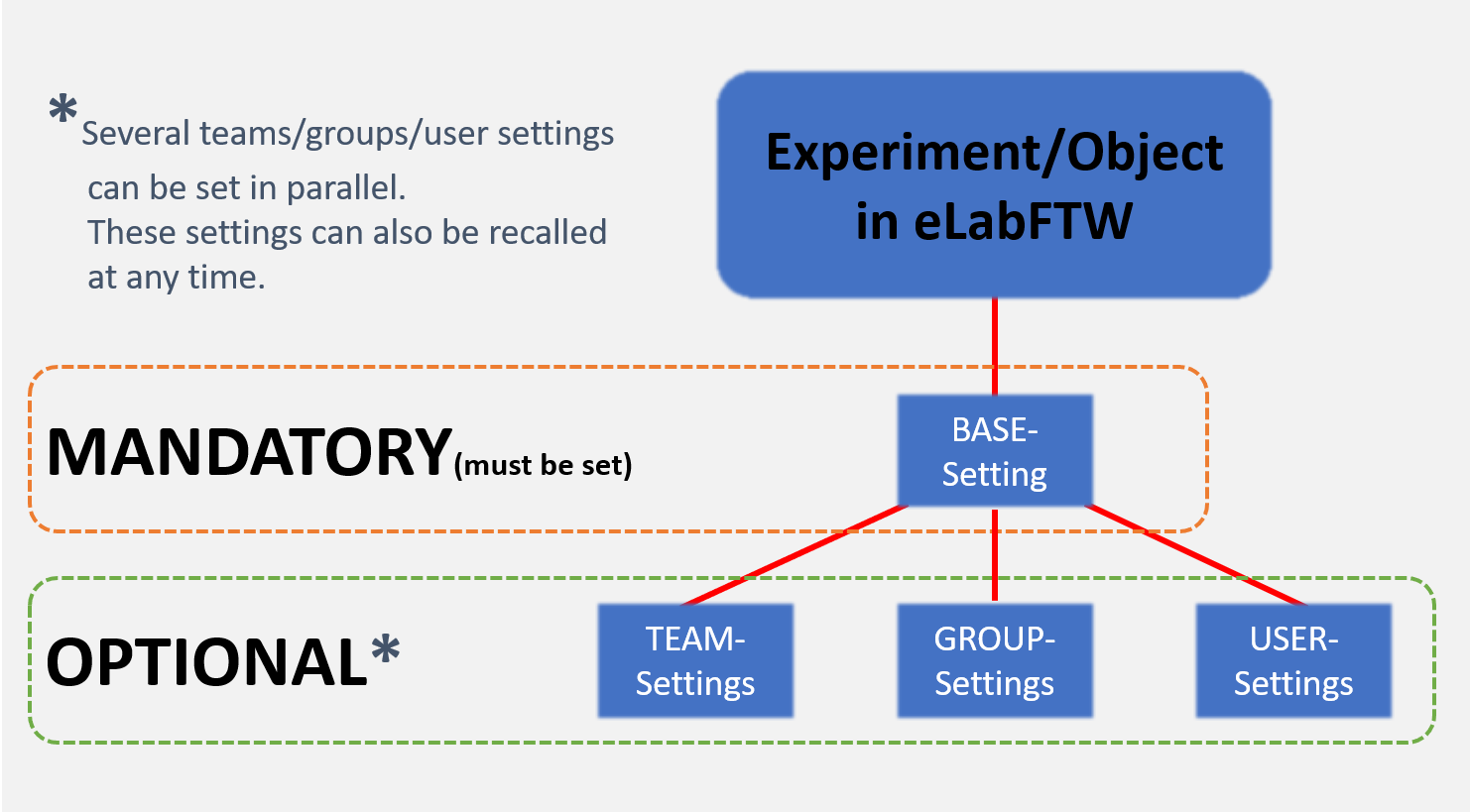
Export of entries
Depending on the section in eLabFTW, different export formats are available for one or more entries. This allows you to use your documentation externally or, for example, as additional information for publications or audits. Below you will find an overview of the available export formats and a short description.
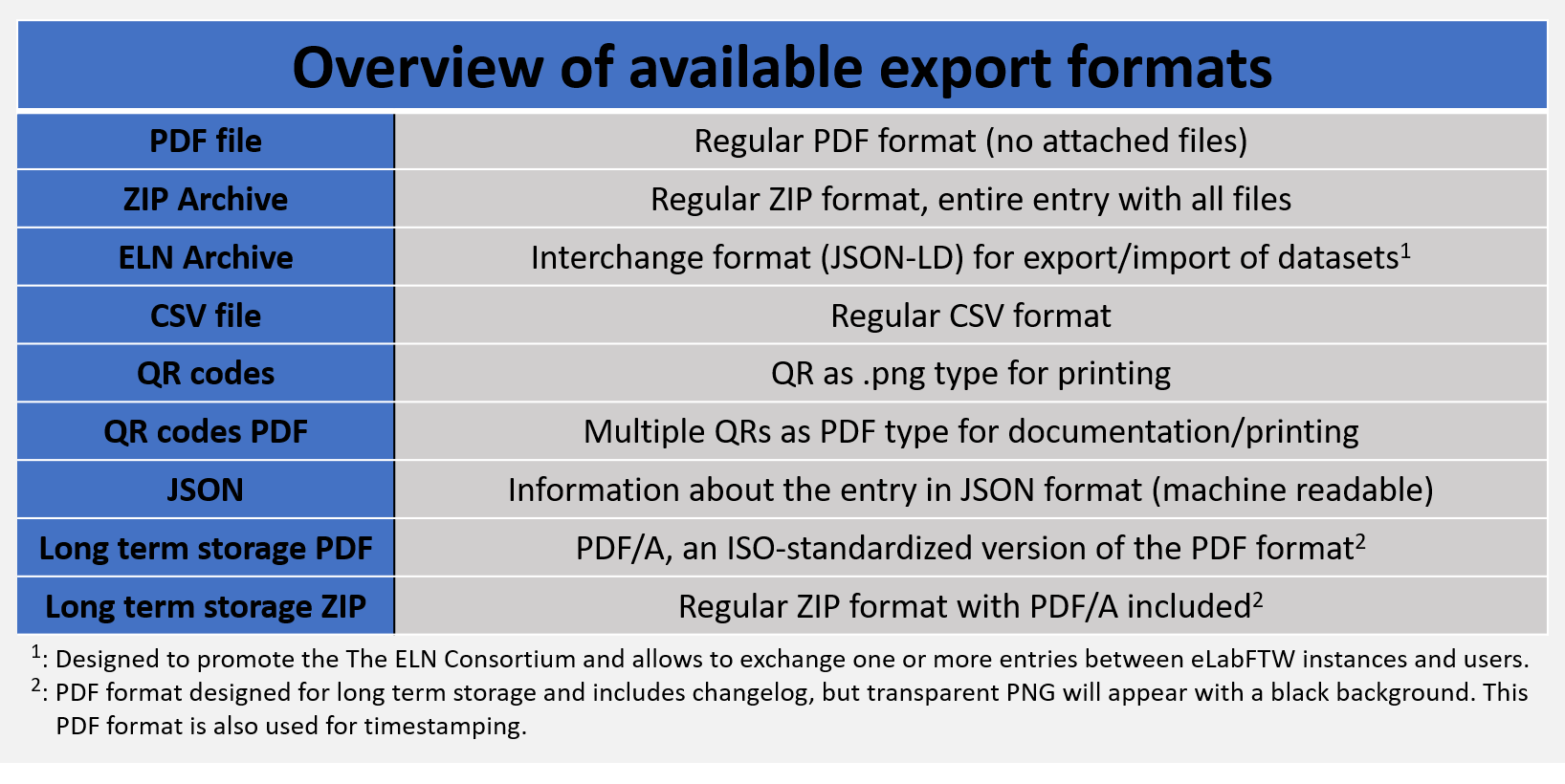
Add users to the team (Admin privileges required)
There are two different ways to do this (both via Admin Panel):
- If the person already exists in the system, you can select “All Teams” and search for the person. The person will then be displayed in a table. In the ‘Actions’ column, click on the three dots and select “Add user to team.”
- If they do not yet exist in the system, you can also create a new user in the Admin Panel under “Users” and then “Add account.” SSO will uniquely identify the user by their email address
Backup options for users
If you want to save your entries from eLabFTW externally, i.e. on your computer or on another storage medium, this is possible in different ways. We distinguish here between entries in experiments and in resources.
-
Experiments
- You can select one or more entries via the web interface and export them directly. Several formats are available, which can be selected depending on the application. The entry itself remains after the export. You can also export an entry via the view of an individual entry. Depending on the view, you have different formats available for export. First check which one you need before exporting the entry(s).
-
You can export all your experiments in one go via your “Profile”. This is possible in different formats. Only experiments for which you are the owner can be exported.
- Option for admins: As an admin, you can perform all experiments of a user in different formats via the Admin Panel. You can also export database objects and bookings in the calendar here.
-
Resources
- You can select one or more entries via the web interface and export them directly. Again, several formats are available, which can be selected depending on the application. The entry itself remains after the export. You can also export an entry via the view of an individual entry. Depending on the view, you have different formats available for export. First check which one you need before exporting the entry(s).
Contact
SysAdmin: RDM Team TU Graz
rdmteam@tugraz.at